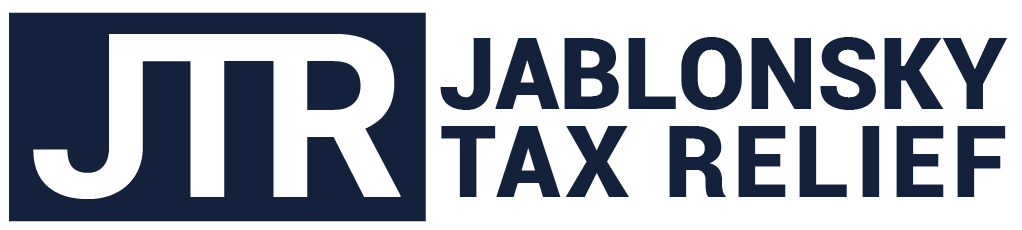Do you ever need to collect information from your customers? There are many ways to do it: a form in Microsoft Word®, a fillable PDF, and a Web form are all very common. Less common but slicker than the rest is the option of using Google Forms.
You’ll need a Google ID, and most people use their gmail account for this. Go to Google Drive from your menu, or you can access it from this URL: https://drive.google.com.
In Google Forms, you can have customers complete a line or paragraph of text, select from multiple choice, check a box, select from a dropdown, rate an item on a linear scale, or enter a date or time. To design the form, decide what questions you want to ask your customers.
Start creating your new form by clicking the button labeled New in the top left corner of the screen and select More, then Google Forms.
Title the form by typing over Untitled Form. Your first question is already formatted for you. Multiple choice is selected, and you can change the question type by clicking the arrow on the right side of the Multiple Choice option. Over on the left, you can type your first question or label. Let’s say you need to know their name, so you would enter “Name” in the field and change the question type to Short Answer.
To add a field, click the plus sign on the vertical menu to the right of the form. Repeat this until you have all your form fields entered. If you need to add instructions, choose the TT option on the vertical menu just below the plus sign. You can also add images, video, and sections to your form using this menu.
Clicking the Send button allows you to email the form, get a link (click the chain icon), or add it to a web page (click the <>).
There are dozens of options and settings for your form. You can change colors (palette icon at top right), preview your form (eye at top right), or modify your settings (gear icon). The three vertical dots at the top right provide more functions. If you need a team member to access the responses or edit the form, you can Add Collaborator from this menu. You can even turn the form into a quiz.
Once people start submitting their answers, you can review them by clicking the Responses tab at the top of the form.
Google Forms are versatile, professional-looking, and best of all, free. Give them a try next time you need to collect information from your clients.